Intertek Alchemy Designers Share Tips on Customizing Training Programs
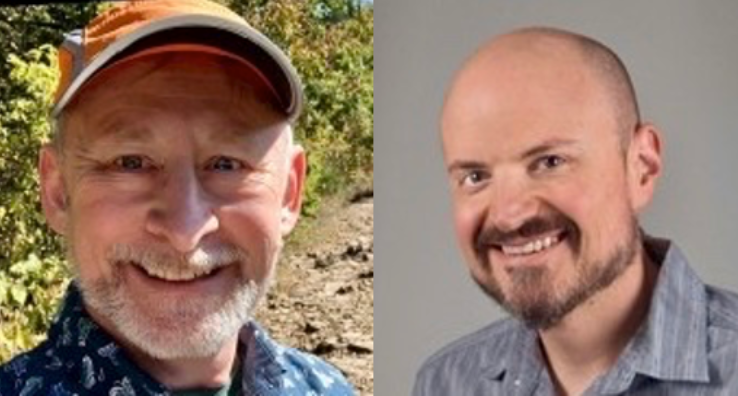
Recently Intertek Alchemy hosted its second webinar on content creation for employee training. The first was so well attended that we thought we would create a second one to provide additional tips on how to use custom content like photos, videos, narration and designs to reinforce frontline training.
The webinar was led by two Intertek Alchemy art directors: Shaun Venish, lead art director; and Dale Beckett, senior art director.
Unfortunately, we ran out of time to answer a large number of questions asked during the webinar. Below are some of those questions with answers by Shaun and Dale.
If you missed either of the webinars, they’re both available for replay:
Course Creation 101: How to Create Effective & Efficient Training Courses
Course Creation 201: How to Create Effective & Efficient Training Content
Q: What are your thoughts about the presenter’s tone of voice during the training presentation?
Shaun: That depends on the subject and the response you want to elicit from your audience. Generally speaking, a confident and friendly, tone goes a long way to draw folks in, and keep their interest. Being nervous and perhaps too solicitous, or cold could put people off or make them wonder if you know what you’re talking about. Of course, if the material is corrective or somber, you’ll want to take that into account.
Q: Is it possible to use an app like Tiktok or Instagram Reels for Text to Speech (TTS) voices?
Dale: I have never used Tik Tok. But after some Google searches, I see a way this could be done, but it’s a lot of steps! You’d have to create a video, add text boxes, add TTS to each individual text box, then export a video, and assuming TTS exports with the video, you’d then have to extract the TTS audio from the video. Like I said, a lot of steps.
By comparison, in a TTS service, you enter a line of text or multiple lines and it will export an MP3 or WAV file for you. You can even choose from a small variety of voices. I don’t know if Tik Tok has that as an option. The how-to videos don’t mention that as being possible.
Google search “free text to speech” and you’ll see lots of options. We use a paid service called Well Said Labs, but we’ve also used Amazon Polly which is free. Polly is only a hassle because you have to create an Amazon AWS account, which is free.
Q: Is it okay to have a whole presentation without photos? Or is this not visually stimulating enough?
Shaun: I think you can. You may want to look at ways to break up the slides with one slide every now and then that emphasizes a point with a quote, or maybe just the main point of a section presented alone on a slide, maybe on a color background for some visual interest. You will also want to work on drawing your audience in vocally. Just text slides and a dull or mono-tone delivery would be really dry.
Q: What about adding sound effects to the words of our presentation? Is that a good idea?
Dale: I’m not sure what you mean by adding sounds effects to the words, but if you mean adding sound effects to the presentation (perhaps before/after/during words) then yes, whatever aids comprehension and/or helps maintain interest is a good idea. We do it rarely in our courses, but sometimes we’ll insert a sound effect between lines of narration. For example, an alarm or the sound of something falling on the floor. Sounds effects are good for emphasizing points and helping to break up the narration. But be careful not to use them too much or the course might end up sounding like a cartoon.
Q: What suggestions do you have for addressing accessibility concerns?
Shaun: If you know you have an older audience, or folks who have visual impairments, make sure you keep the contrast between your text and background, high. So, avoid text over pictures or patterns, keep the type size on the large side, and use a simple font that is east to read. Also, avoid reversed out type colors—light text on a dark background, it is demonstrably harder to read. You’re slides might look a little less exciting, but they will be readable.
Q: Do you recommend GIF for presentations?
Dale: I think this is asking about animated GIFs. Most GIF animations are looping animations — they play over and over, and you can’t stop them. The only thing to keep in mind when considering using one is: does this help or hinder the learning process? Is it a helpful addition or just a distraction? Maybe that animated GIF can provide a fun bit of comic relief?
Side note: Creator does not support animated GIFs, so if you want to show a looping animation it will need to be a video file edited to loop a certain number of times.
If the question is asking about GIF as an image format, we don’t recommend them. PNG is the safest choice for overall quality, but JPG is good too. To get technical for a second: PNG is good for flat color graphics and photos, but a photo saved as JPG will get you a much smaller file size with the same level of quality. When in doubt, choose PNG.
Q: I’ve had an incredibly difficult time when training others on taking clear, focused photos of our retention investigations. I’m always sent horribly crooked, blurry, not even centered images – and feedback doesn’t seem to help. What can I do?
Dale: I feel your pain. Here are a couple ideas to address blurriness 1. Maybe get the photo shooter a better phone. Phones are basically designed (both hardware and software) to get the best result possible in all conditions and they’re getting better all the time. 2. Ask the shooter to use both hands when taking photos. People are used to one-handed shooting but the moment your thumb hits the button, your hand moves, and the phone moves. Using two hands will go a long way to prevent that movement. Crooked or uncentered images may also be a result of one-handed shooting. Best case scenario is to find someone who honestly likes photography and therefore has some motivation to get better at it. For everyone else, I think the two ideas above can help.





